Windows 10 was launched globally in 190 countries on 29 July 2015. I’ve already covered an article on “How to Download Windows 10 ISO Using USB Media Creation Tool“. It’ll help you to download Windows 10 ISO file for “clean” installation.
Well, I always recommend people to create bootable USB Drives over DVDs to install windows. As, you don’t have to waste DVDs whenever you want to test new versions of Windows. So, it’s always a good idea to place bootable ISO files on usb drives for installation.
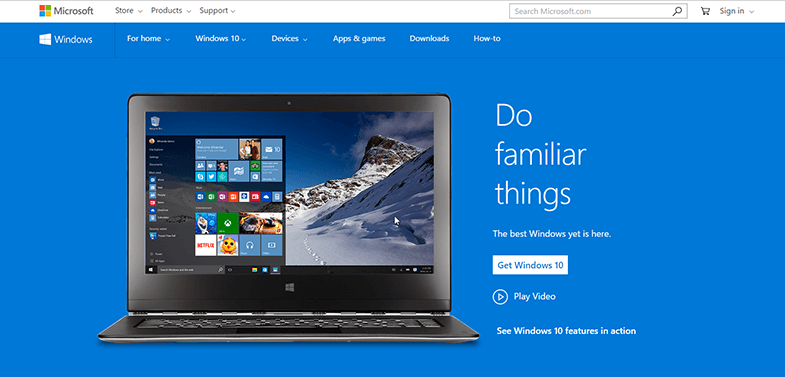
Here, I’m talking about a freeware utility called Rufus. It formats and creates bootable usb flash drives at higher speed when compared to other tools like Microsoft’s Windows USB/DVD Download Tool. Rufus is known to work with almost all type of bootable ISOs like Windows 10, 8, 8.1, 7, Vista, XP, Linux, Ubuntu, Boot CD, GParted etc.
Steps To Create Bootable USB Drive Using Rufus –
- Download Rufus (Size <800 KB) From here.
- Now, run it as administrator and Insert your flash drive. It’ll list your drive at device section. But, before proceeding to next step, make sure you’ve backed up your usb drive’s data successfully, because Rufus will erase your drive.
- Now, select Partition Scheme MBR for BIOS or select GPT/MBR if your computer has UEFI mode. So, not to confuse you, leave the default option selected i.e. MBR partition scheme for BIOS or UEFI computers.
- Select NTFS file system and Cluster size to default.
- Now, Click on the small cd-drive icon which is on the same line where ‘Create a bootable disk using’ check box is located.
- Browse for the ISO which you’ve already downloaded and then Click on **Start **button as shown in screenshot.
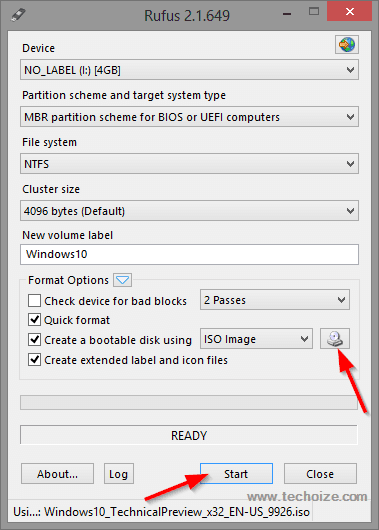
Wait for the process to complete, it should take maximum 5-8 minutes to complete the whole process. Now, set your USB drive as first boot device in system BIOS, your drive is ready to install your new windows 10.
Any questions? Post in comments section.