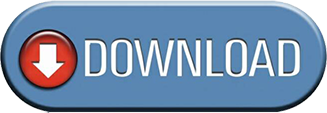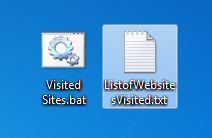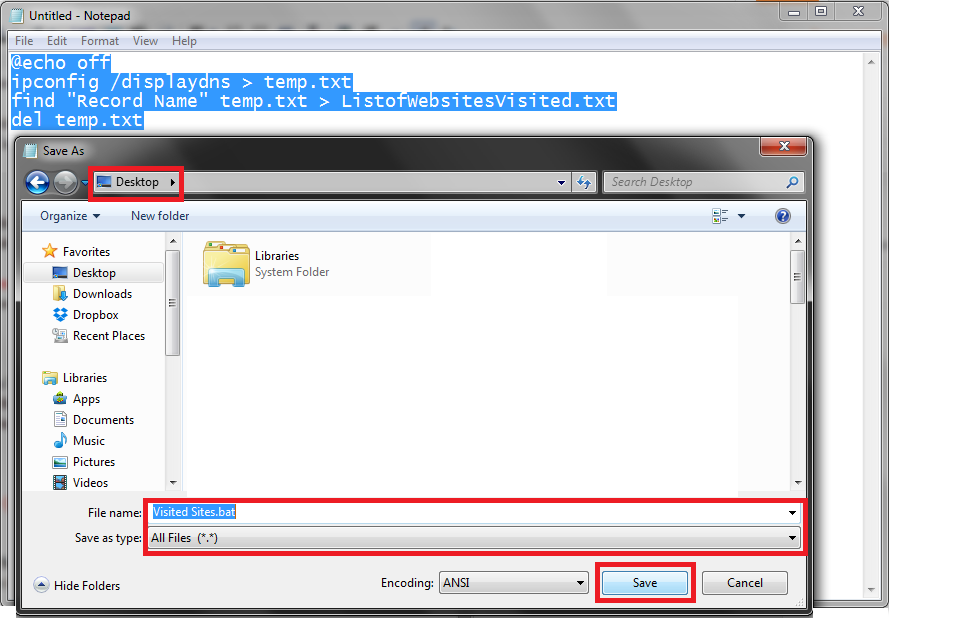About Private Browsing/Deleted Internet History-
Private Browsing is a function provided by web browsers, which allows a user to visit any website without storing site information, Cookies, Cache, History and so on. (If you know what I mean 😛 )
About This Trick-
We know that it is actually impossible to track visited sites after private browsing/deleted history. But this trick allows a user to track visited sites though notepad.
But note that, this trick is not accurate as it lists all sites name until you restart your PC. After restart it’ll clear all the data of past login session of the visited sites. Also it may not show all privately visited sites in list.
Method- Two Methods (You can follow any one)
1. Easy Method-
1. Download the given Batch file.
2. Extract the .rar file to any folder using Winrar.
3. Run the extracted .bat file from that folder.
4. After running the batch file(.bat), you’ll see a text file named ListofWebsitesVisited.txt created in the same folder where you saved the .bat file.
- Open the text file created by batch file. You’ll get all record (site) names you visited privately in current login session.
2. Manual Method-
- Press Windows + r key to open Run Command.
2. In Run Command type notepad then open it.
3. Now in notepad, type the following code-
@echo off
ipconfig /displaydns > temp.txt
find “Record Name” temp.txt > ListofWebsitesVisited.txt
del temp.txt
4. Not press Ctrl + s then click on Save as type: to All Files and File name: to any name you want, for example Visited Sites.bat & Save it to anywhere you want.
*Don’t forget to save it as .bat format.
5. Done! Now run the file from where you’ve saved your file. I’ve saved it to desktop so I’ll run it from there.
6. After running the batch file(.bat), you’ll see a text file named ListofWebsitesVisited.txt created in the same folder where you saved the .bat file.
7. Open the text file created by batch file. You’ll get all record names you visited privately in current login session.