You have been visiting many websites everyday. From social networks to news or entertainment websites. From Forums to blogs. All these websites have one thing in common (Yes, please exclude big giants like Google, Facebook and others) that is Downtime. It happens due to server or some sort of maintenance. At that time if you still want to open and view that website, you can do it. You can open cached version of any webpage that you’re trying to view for a long time.
Well, here’s a little scenario if you’re still confused.
Google’s Cached Version of a Webpage might help you if:
- You’re having trouble getting a website to load.
- Website is having server problems due to overload.
- Pages are no longer available.
You’re at right place, If you are having any of the conditions that I’ve mentioned above.
Because, I’ll tell you a quick and easy trick. Actually, Google makes cache of every webpage and takes a snap of the page as a backup. You can easily view the cached version of that particular page through Google’s WebCache Link. So, in this tutorial, I’ll tell you how to open cached version of any webpage.
How to Open Cached version of any Webpage?
You can follow any of these two methods:
Method 1: Open Cached Page Directly (Through Google Search Results Page):
This method is quite easy. Just search for website you wish to open and then look for search results. Then click on drop-down arrow to open cached version. For e.g. I’ll try to open cached version of Techoize.com through search results.

Method 2: Using CachedPages.com:
This is also an easy way to visit cached page. Just Go to www.CachedPages.com. Type webpage URL and then click on Google Cache button to open cached version of your website.
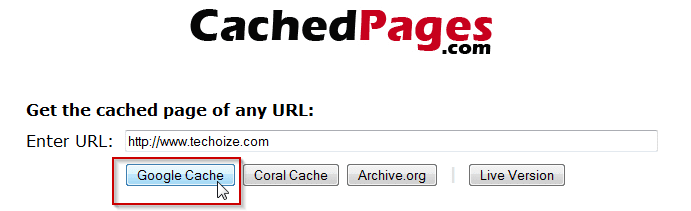
So, after trying any of these two methods, you’ll be able to see Google’s Cached version of any webpage.
Bonus Method:
Haven’t you heard of it before?
There is another method in which you can type cache:www.WebsiteName.com inside browser’s address bar. Yeah, you can try that too.
Here is a snapshot of cached version of this website:
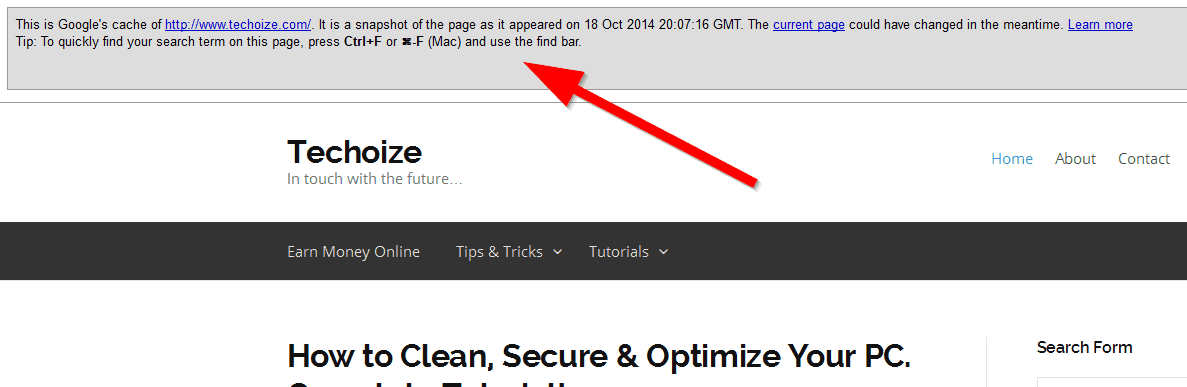
Thanks for reading this tutorial. Tell me if you use other methods and let me know in the comments.