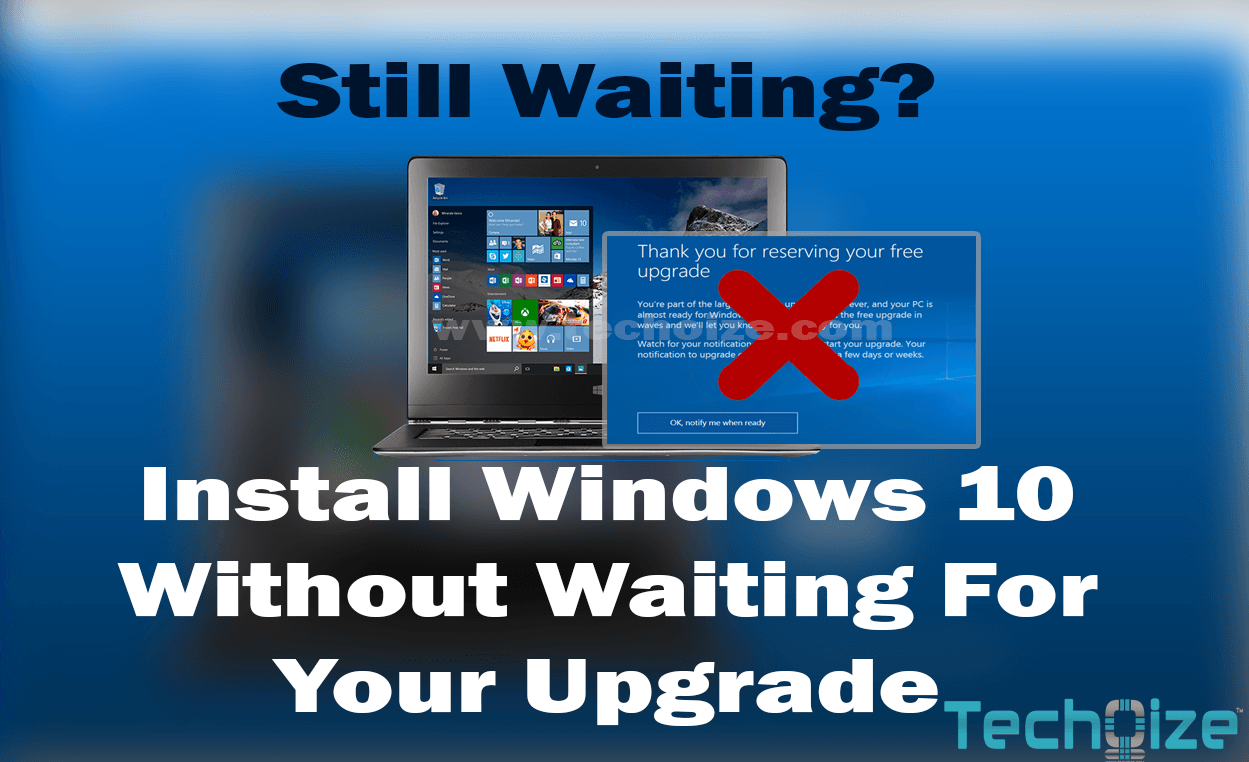
Millions of users have already upgraded their machines to Windows 10. Why not? Microsoft has released Windows 10 as a FREE upgrade for all genuine Windows 7, 8 & 8.1 users. For that purpose, they released an update which shows Windows 10 icon on lower right corner of the system tray. You may have clicked on that icon, reserved your copy and still waiting for their notification to grab your windows 10 upgrade.
Coming to my point, clicking on “Reserve your free upgrade” and waiting for your turn doesn’t make any sense. It may take several days or even weeks to get your upgrade notification.
However, you can still upgrade your computer to Windows 10 using their Media Creation Tool. You can download it from Microsoft’s official website.
Upgrade to Windows 10 Using Media Creation Tool:
Read the FAQs about Windows 10 upgrade if you’ve any confusion.
Media Creation Tool comes in both 32 bit & 64 bit versions. Download either 32 bit or 64 bit according to your system specification.
«a href=“https://www.microsoft.com/en-us/software-download/windows10" target="_blank”>Download Media Creation Tool>
#Step 1:
Run the Media Creation Tool as administrator.
#Step 2:
It’ll show up two options, select:
- Upgrade this PC: If you just want to upgrade your PC to Windows 10 without losing your apps and files.∗
- Create installation media for another PC: If you ‘re performing “clean” install of windows 10 using USB or DVD.
∗Note – If you’re installing Windows 10 on your PC for the first time, then choose Upgrade option. Otherwise, you’ll lose your activation key. You can perform clean install afterwards.
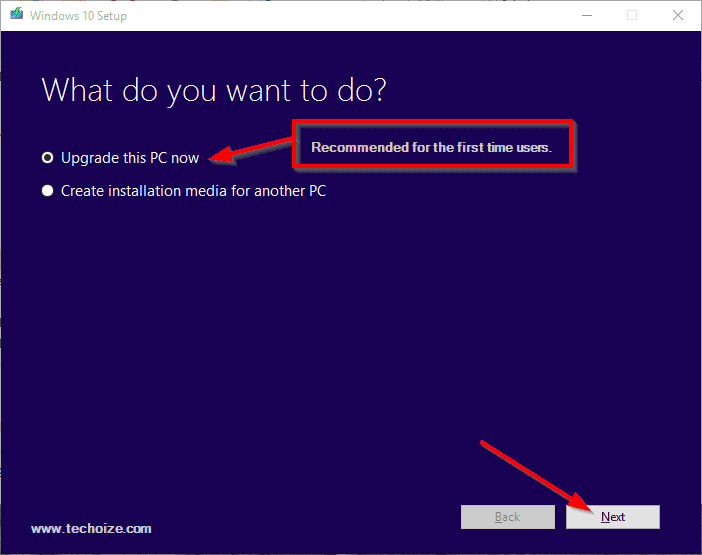
#Step 3:
Click on the Next button to start.
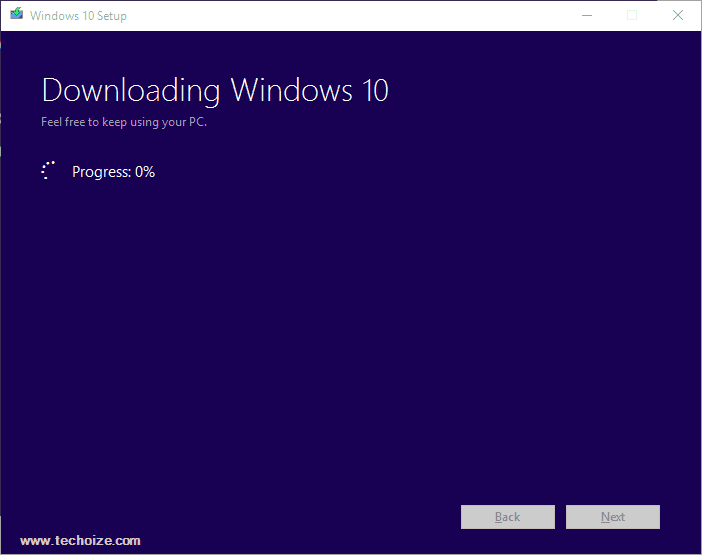
Downloading will take some time depending on your internet speed. After downloading follow the on screen steps to start your installation. Also, I recommend you to choose “Keep personal files and apps.” before starting your installation. It’ll keep your desktop, apps and files as it was in your older version of windows.
If you’ve created ISO file for clean installation, my guide Create Windows 10 Bootable USB Drive Using Rufus will help you to create bootable USB drive of Windows 10.